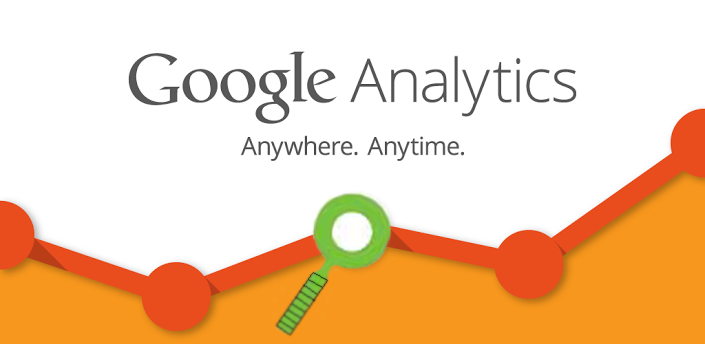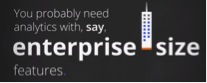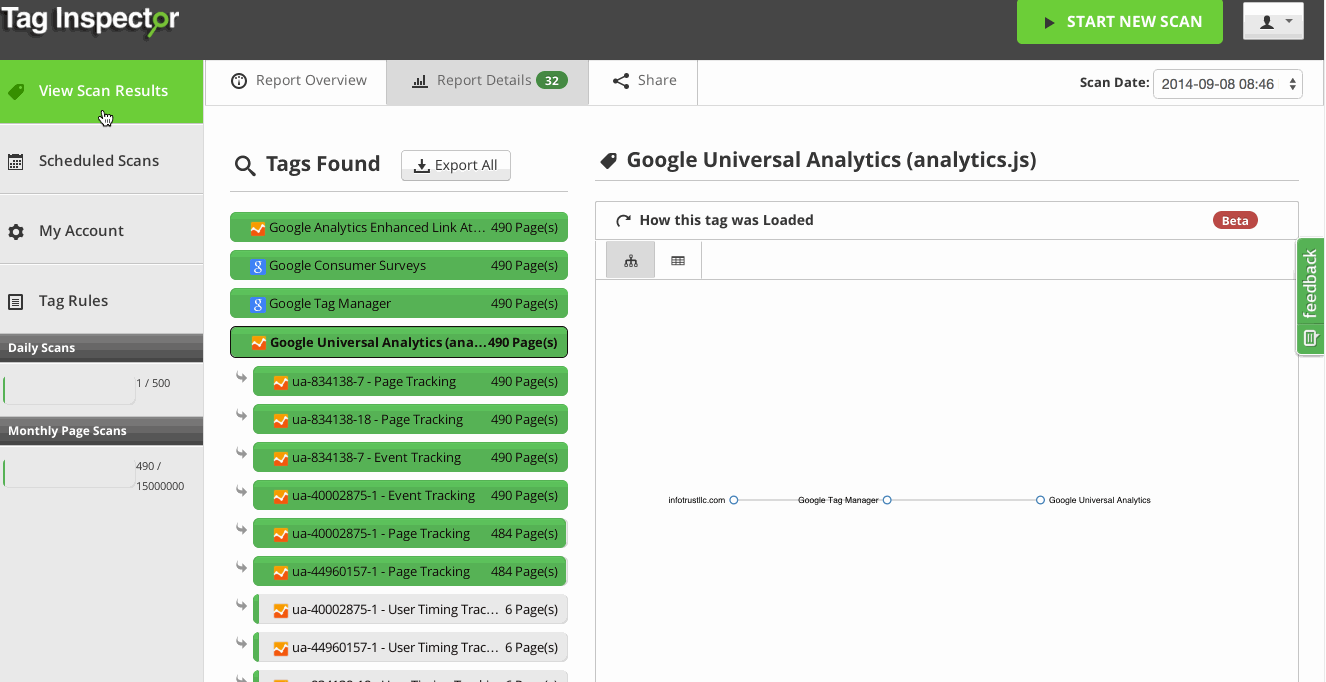Google Analytics is one of the most popular web analytics programs used globally today. Though the interface is very simple and easy to use, implementing Google Analytics across your site, or across multiple sites, can sometimes be challenging. Ensuring data quality and accuracy in tracking across an entire website is important, but most marketers don’t know where to start. Enter Tag Inspector for Google Analytics – an enhanced method to debug and troubleshoot Google Analytics tracking deployment on your websites.
Broken Google Analytics Tracking Makes Me Sad 🙁
As a web analytics manager myself, I have seen many faulty implementations of Google Analytics that have lead to no tracking, duplicate tracking, or just inconsistent tracking. Particularly for large sites or within enterprises, the problems with Google Analytics implementations are even more complex and to troubleshoot Google Analytics tracking, it can be a time consuming and daunting task. There are often multiple Google Analytics properties used to track a single website, collection of sites (such as a specific brand or region) or a global tracker across all sites owned by an organization for “global” reporting. Whatever the set up, ensuring all Google Analytics properties are deployed correctly is critical for accurate web analytics data reporting. Managing hundreds of websites daily, it’s difficult to manually monitor so many different GA accounts and properties. Even built in GA alerts do not necessarily expose issues with GA tagging and implementation on the site.
Troubleshoot Google Analytics Tracking and Fixing Implementation Makes Me Happy! 🙂
Fortunately, with the newly enhanced Google Analytics reporting in Tag Inspector, you can understand the GA set up across your entire site better AND report on different properties that may be deployed. Simply knowing if Google Analytics is present on a site or not is nice, but when working with complex large sites or on enterprise sites, there is a need to get more granular and see exactly what properties are loading where. This is where Tag Inspector’s new GA features are helpful. Here’s a run down of what these new feature do:
- Individual Property Breakdown by UA Number – in an effort to provide web analysts more granularity in their reporting of Google Analytics in Tag Inspector, the Google Analytics tag is now split by UA # (property number). This allows a deep dive of what specific properties are firing GA, where on the site these loaded, how they may have loaded differently (such as a UA # still on page source, another through a tag management system) and more explained below.
- Hit Type Reporting for Google Analytics – experienced analysts know that duplicate pageview tracking with the same UA # is a problem. Expert analysts know that having pageview tracking and event tracking occur on page load that causes changes to bounce rate calculations is arguably a bigger problem. With the split of GA hit type in Tag Inspector, you’ll be able to see where these types of situations occur as well as what other types of GA hits are happening on your site.
- Tag Hierarchy and Stacktrace by UA Number – though not a new feature to Tag Inspector, the ability to now see these visualizations on the per-property level can be valuable when determining a standardized approach to tracking your large website or across multiple site.
The beauty with this update to Tag Inspector is that it will automatically show up on all your future scans! You simply navigate to your Report Details section of any previous scan, click on Google Analytics and you will be able to troubleshoot Google Analytics tracking to see all the deep-dive details around GA properties (click here for full example report from our parent site):
Having data is always important if you are running any kind of marketing, but having good data is critical if you hope to do any kind of good marketing. Of course, if you have any questions/concerns about how to troubleshoot Google Analytics tracking still, feel free to contact us, and make sure to try out Tag Inspector for free today!