Learn how to perform one of the core features of Tag Inspector using Scanner to detect all the tags loaded on your site.
Scanner is an industry-leading tool that helps our clients:
- Create a tag governance policy (audit).
- Monitor their website against the introduction of unwanted tags, and ensure approved tags are on the pages they need to be.
- Detect all site tags for privacy compliance (GDPR/CCPA, etc.).
- Ensure website page/tag performance with detailed load time metrics.
Watch the video or read below to learn how to perform a basic scan using the Scanner feature in Tag Inspector.
Note: Tag Inspector no longer offers creation of free accounts and users have to be added to their respective enterprise org in order to access the tool.
If you have any troubles logging in, please contact support@taginspector.com.
Step-by-step to perform a site scan
Go to www.taginspector.com, and click login on the top right of your browser.
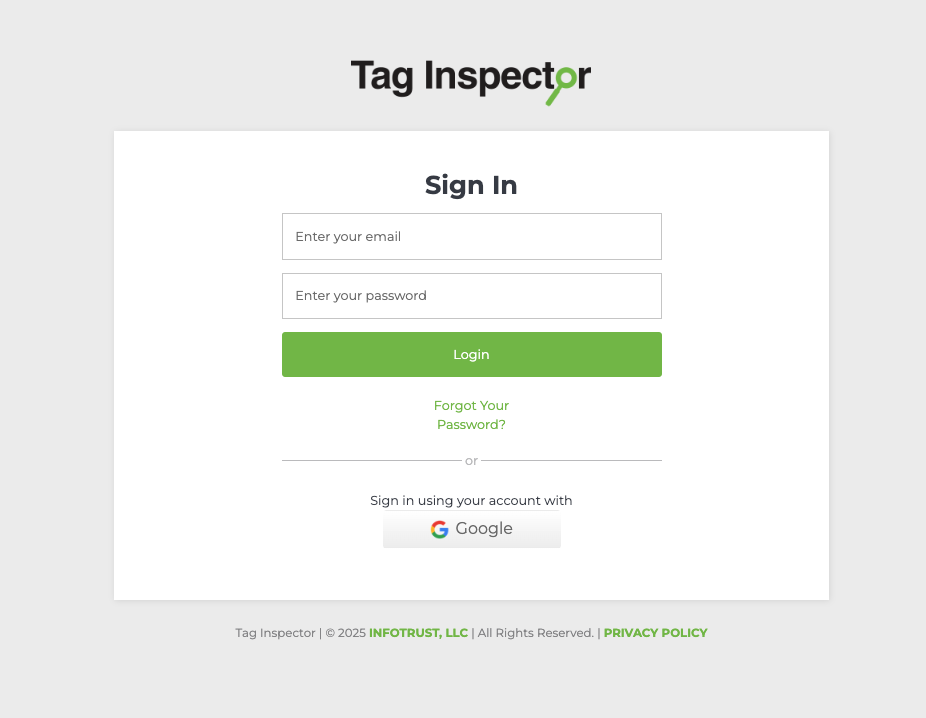
Once you have logged in, select the default group of your enterprise org under My Organizations and hit Start A New Scan on the top right side of the dashboard.
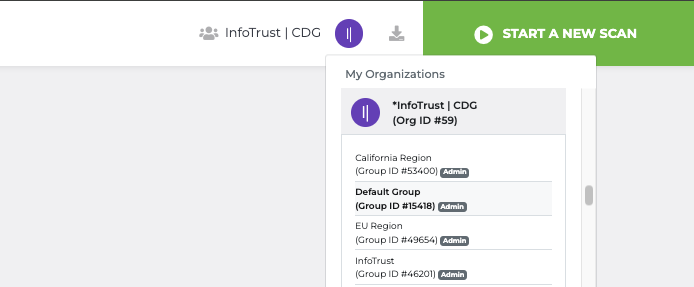
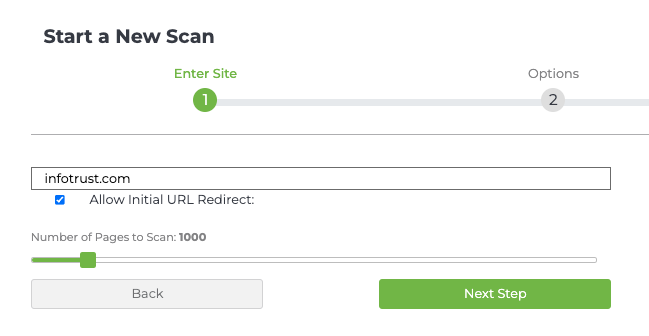
On the New Scan window, enter the domain or specific URL you would like to scan and use the slider to adjust the maximum number of pages to scan. Note: The limit varies on the account, and Tag Inspector can only scan as many pages as it could find within the number you have set.
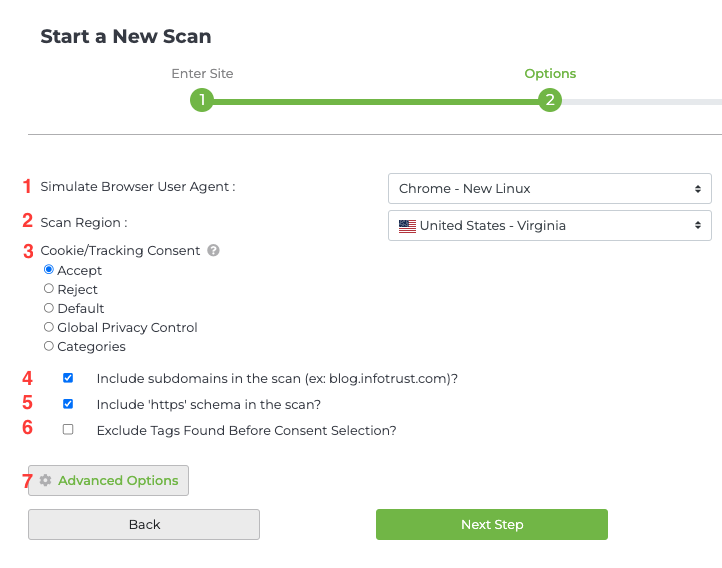
In the next step of the New Scan window, you will select options to narrow or broaden the scan data you are looking for. Here are the items to consider:
- Which browser platform do you want Scanner to emulate? (e.g. Chrome, Safari, Mobile Safari, IE, etc.)
- Do you want to emulate traffic from outside the United States? Scanner will emulate sessions from other countries. Click here for more details.
- Do you want Scanner to accept cookies if consent is required on your URL? Tag Inspector currently supports categorical consent by OneTrust.
- Which consent option would you like the Scanner to emulate?
- Accept All cookies/tracking
- Reject All cookies/tracking
- Default (No interaction with consent banner)
- Send a GPC signal for opt-out
- Accept cookies/tracking on selected categories
Note: Tag Inspector should only be able to detect consent categories from your site if OneTrust is set, otherwise only binary consents such as Enabled and Disabled will be supported.
- Do you want to include subdomains of the URL you are scanning, like a blog or knowledge base?
- Do you want to include the secure HTTP schema in your scan?
- Do you want to include tags found before a user has selected consent?
- Do you want to enable any advanced scan options? Advanced scan options are covered in detail here.
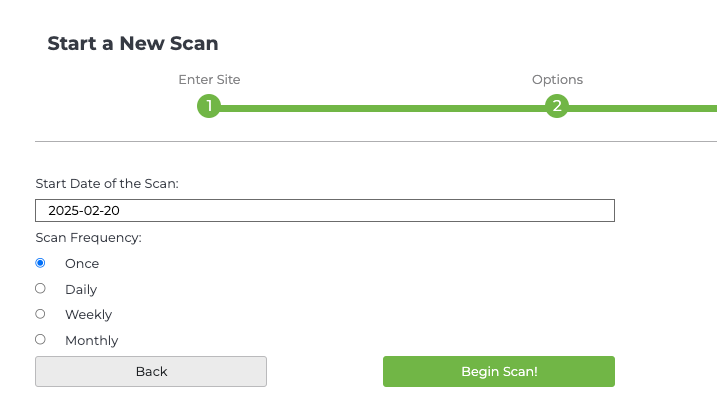
In the final step of the New Scan window, enter the start date of your scan (present date is set by default) and select the scan frequency if you would like to perform regular scans. Press “Begin Scan!”

Now your scan is already queued! Results will usually return and be available depending on how many pages you have selected to scan.
You will get an e-mail alert once your scan has finished. You may also access the completed reports through Scanner under My Scans tab, which contains all the URLs scanned in your org.
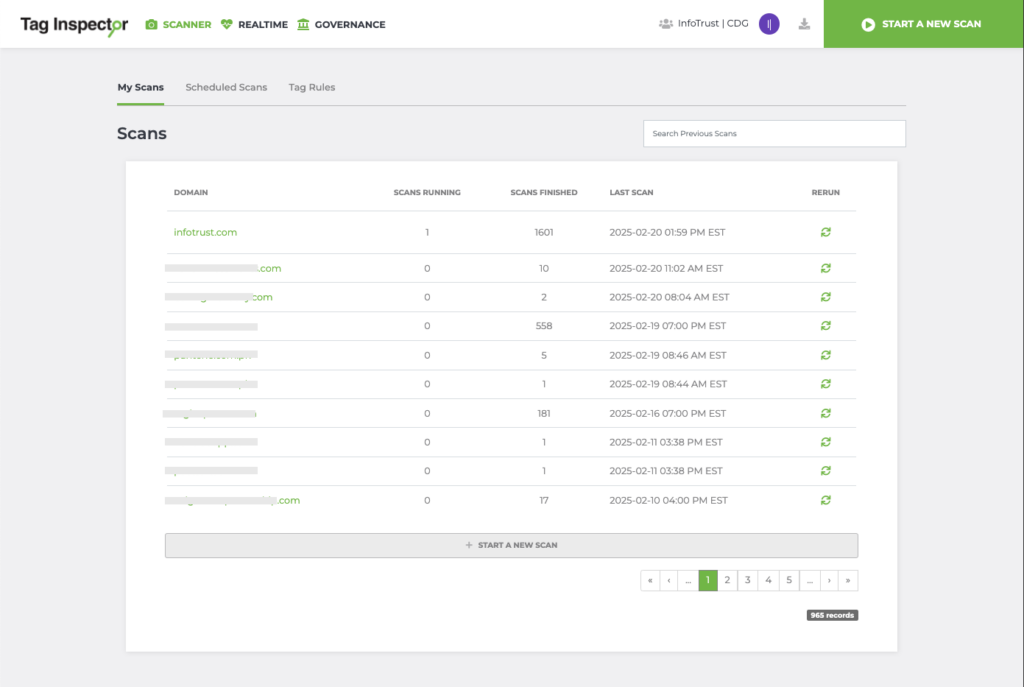
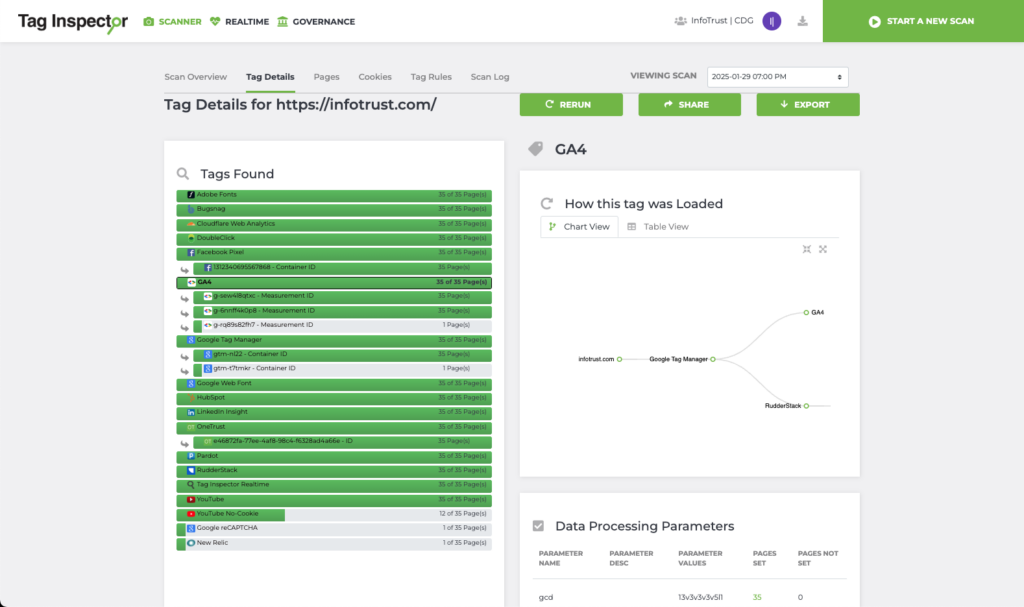
This is what a scan report looks like, providing a detailed overview of all the tags loaded on each page, tag parameters set, tag descriptions, tag/page load time, and more!