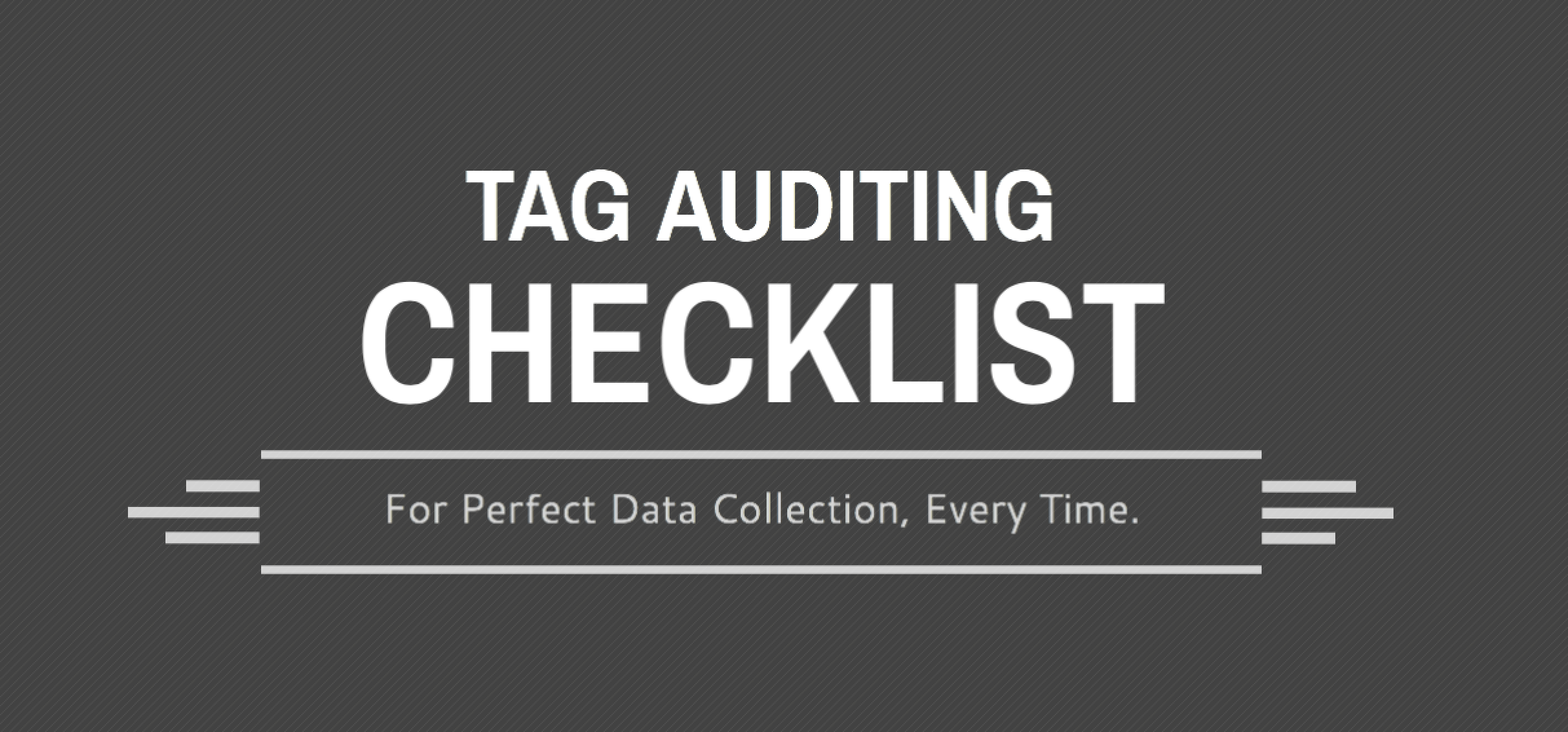
In our article on Tag Audits, Tag Audit – What You Need To Know, we outlined what you’ll gain from a tag audit and the general steps for undertaking the process. And in our Tag Auditing Best Practices post, we shared our (surprise!) tag auditing best practices.
So how do you use all of this information in a meaningful way when undertaking your own tag audit? You could read all of the articles we’ve posted on this subject – a very noble pursuit that we highly encourage – or you could download the handy-dandy Tag Audit Checklist we’ve put together for this very purpose.