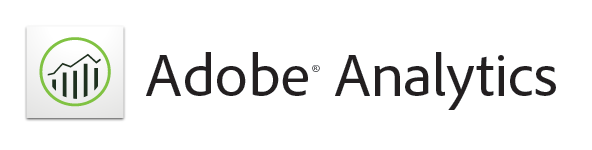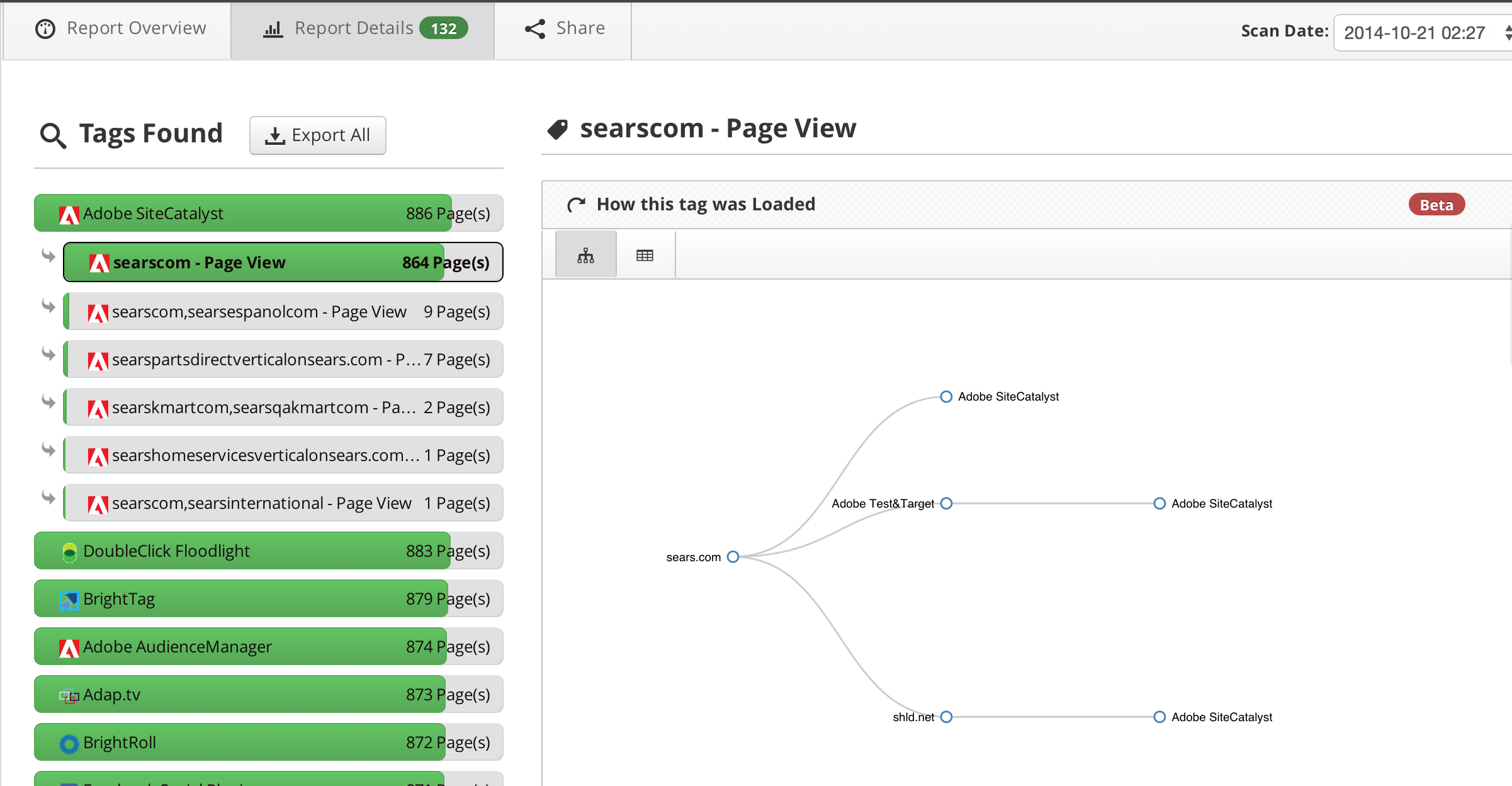Some of you have probably seen one of our latest blog posts “Debug and Troubleshoot Google Analytics Tracking Using Tag Inspector”. The Tag Inspector team is really excited about the new Google Analytics functionalities and features…if you haven’t checked them out yet, we highly recommend you run a scan and experience it for yourself!
No Google Analytics? No problem!
But what about you? What if you don’t use Google Analytics to track your website traffic, but use another analytics platform such as Adobe SiteCatalyst? Don’t worry, we got you covered! We understand that no matter what analytics tool you utilize, ensuring data quality and accuracy in tracking across an entire website is very important.
We have seen many faulty implementations of various analytics platforms, ranging from SiteCatalyst to Coremetrics to Google Analytics and so on. This can lead to no tracking, duplicate tracking, inconsistent tracking, etc….as an Analyst, we know the headache this causes, especially with large sites or within enterprises where the implementations are even more complex. There are often multiple accounts used to track a single website, collection of sites or a global tracker across all sites owned by an organization for “global” reporting. Ensuring all these accounts are deployed correctly is essential for accurate data reporting. Inaccurate data makes us sad, and being data nerds, we decided to make our lives (and yours!) easier. Enter- Tag Inspector enhanced reporting for analytics platforms, including SiteCatalyst.
Let the data nerd in you shine!
With enhanced SiteCatalyst reporting in Tag Inspector, you can understand your analytics setup across your entire site better AND report on different account IDs that may be deployed. Simply knowing if your analytics tracking code is on every page of your site is nice, but when working with large sites or enterprises, that might not be enough. There is often a desire to get more granular and see exactly what IDs are loading and where they are loading. Here is a breakdown of what this new feature can offer you:
- Individual Report Suite ID Breakdown: In an effort to provide web analysts more granularity in their reporting of SiteCatalyst in Tag Inspector, the analytics tag is now split by account IDs. This allows a deep dive of what specific account IDs are firing SiteCatalyst, where on the site these loaded and how they may have loaded differently.
- Data Type Reporting: Experienced analysts know that duplicate pageview and event tracking can cause miscalculations with bounce rate. With the split of the data type (ex. page view, event, etc) in Tag Inspector, you’ll be able to see where these types of situations occur as well as what other types of SiteCatalyst hits are happening on your site.
- Tag Hierarchy and Stacktrace: Though not a new feature in Tag Inspector, the ability to now see these visualizations on the property level can be valuable when determining a standardized approach to tracking your large website or across multiple sites.
So, this is all well and good, but do you want to know what the best part is? It will automatically show up on all of your future scans! Simply navigate to your “Report Details” section of any previous scan, click on Adobe SiteCatalyst and you will be able to troubleshoot your analytics tracking to see all the deep-dive details.
Having data is always important if you are running any kind of marketing, but have good data is critical if you hope to do any kind of good marketing. I know you’re probably dying to give Tag Inspector a try, so start your free scan now to check out the new features!